Xero
Integrate Shuttle payment links with Xero accounting software, allowing customers to pay invoices directly through a customized payment link that automatically pre-fills invoice details.
Prerequisites
- Active Shuttle account with a multi-use payment link created
- Xero account with access to Settings and Online Payments
Setup Instructions
1. Get Your Payment Link URL
- Log into Shuttle and navigate to Payment Links
- Create or select a multi-use payment link, ensure its in the currency of your invoices
- Click "Copy" to copy the URL to your clipboard
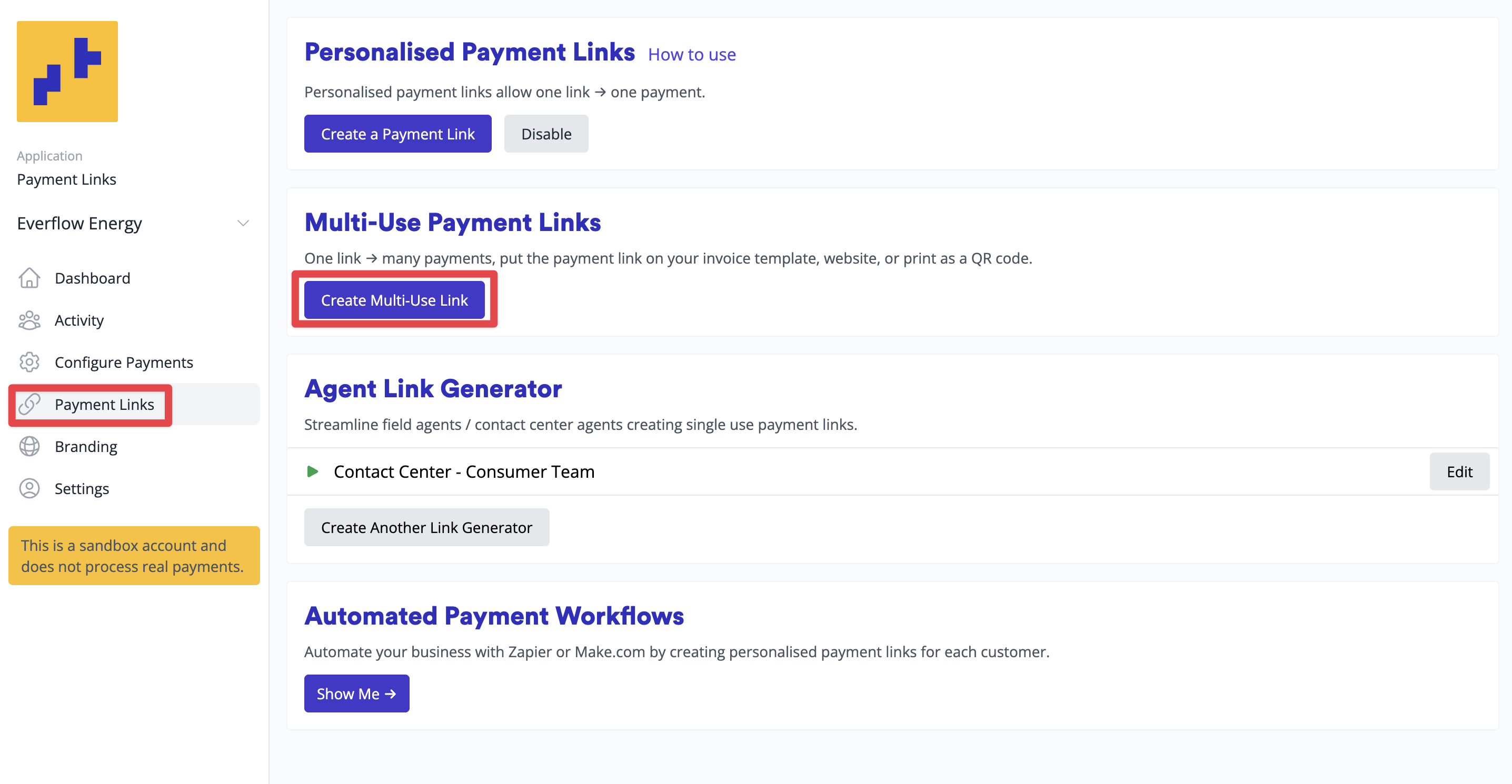
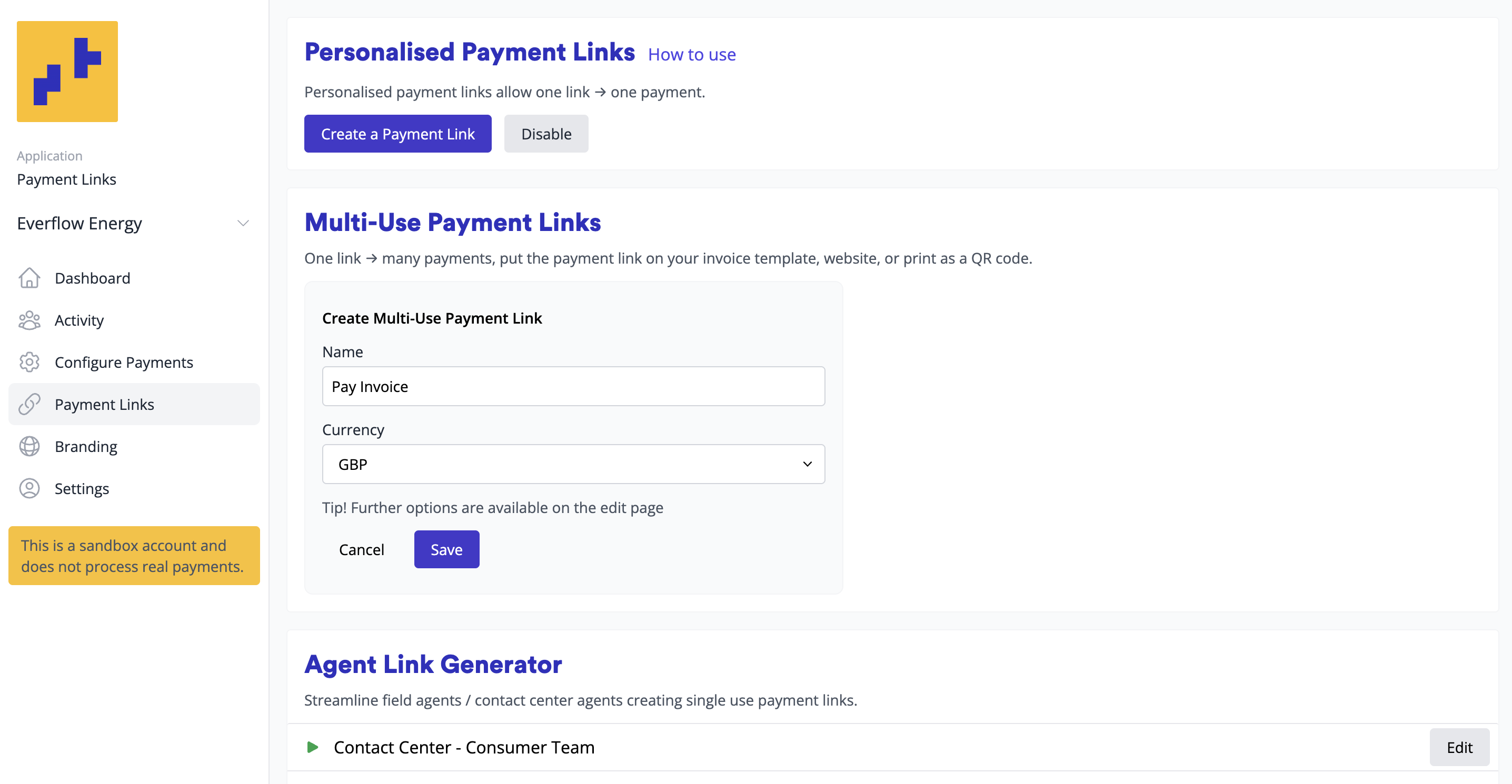
2. Configure URL Parameters
Append the following parameters to your copied URL to enable pre-filling:
?alt_key=[INVOICENUMBER]&amount=[AMOUNTDUE]¤cy=[CURRENCY]&org=[SHORTCODE]Your final URL should look similar to:
https://your-company.shuttleglobal.link/lp_1234_5678_mu?alt_key=[INVOICENUMBER]&amount=[AMOUNTDUE]¤cy=[CURRENCY]&org=[SHORTCODE]3. Add Payment Service in Xero
- In Xero, navigate to Settings → Online Payments
- Click Add New Service
- Select Add another online payment option
- Choose Custom payment URL
- Enter your complete URL with parameters from step 2
- Configure how you want this payment option displayed to customers
- Click Save
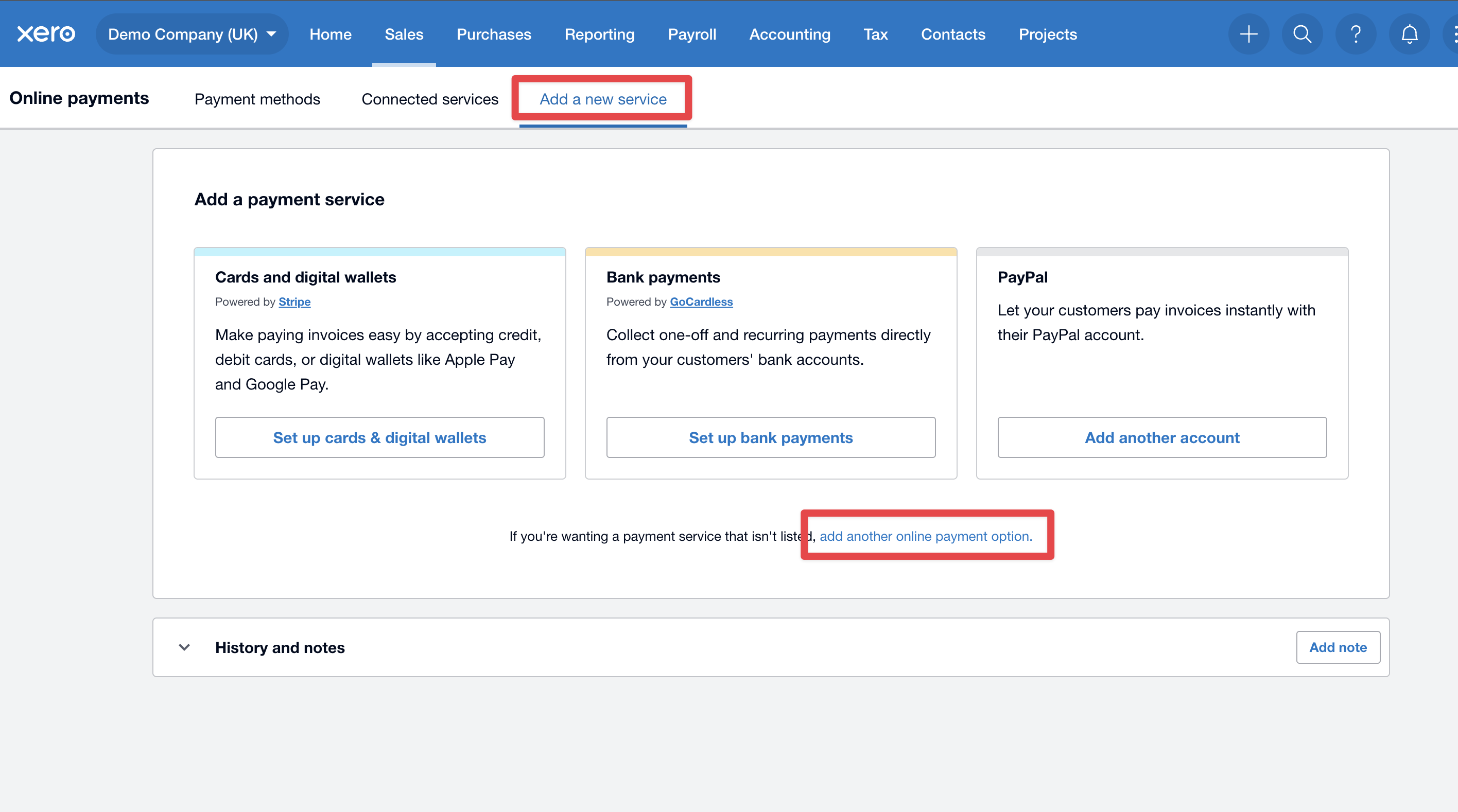
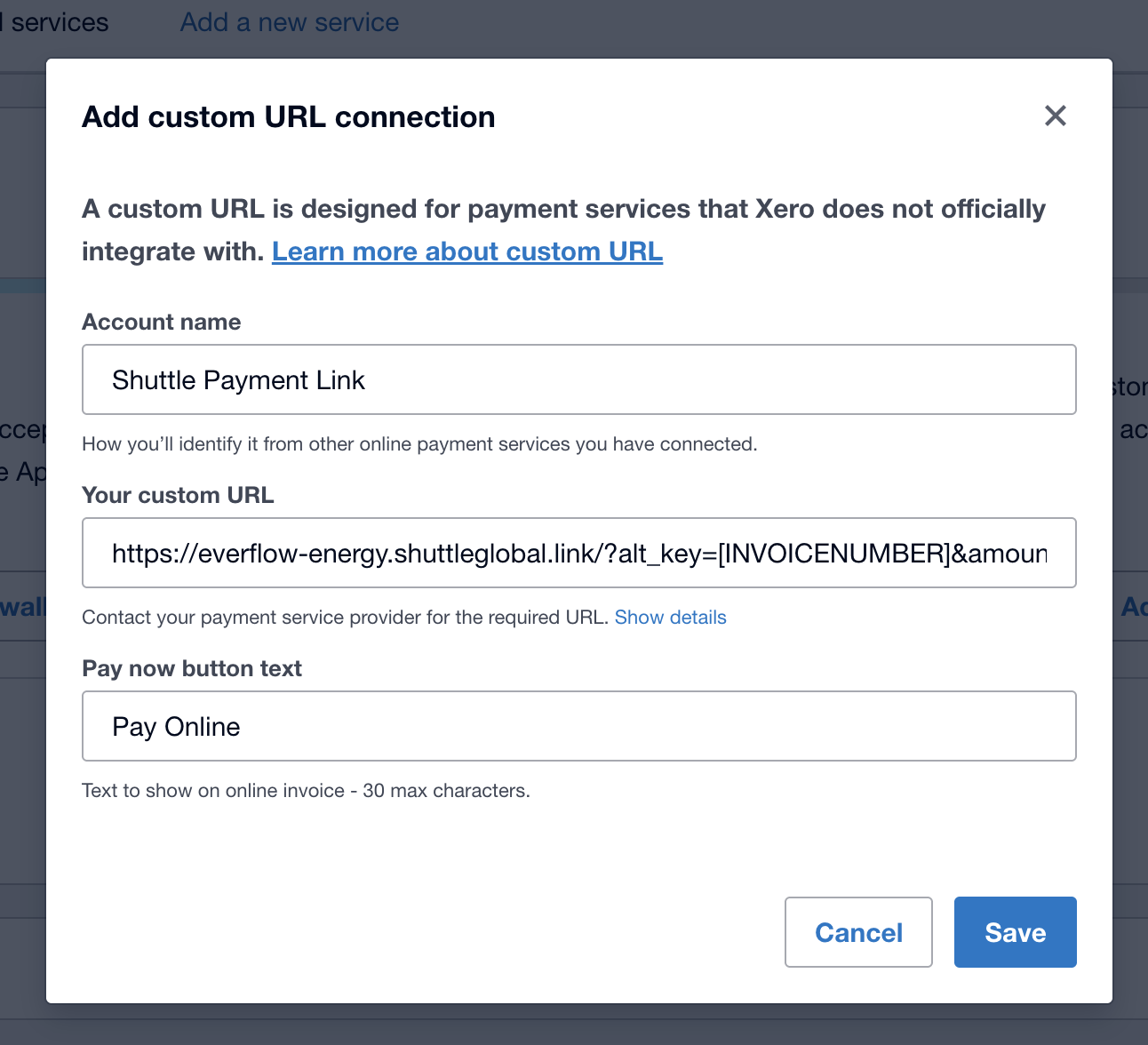
4. Set as Default Payment Option (Optional)
To make Shuttle your default payment method:
- In Connected Services, locate your new payment option
- Click Manage Themes
- Select the invoice theme you want to update
- Switch to use the payment method you've just added
- Click Save
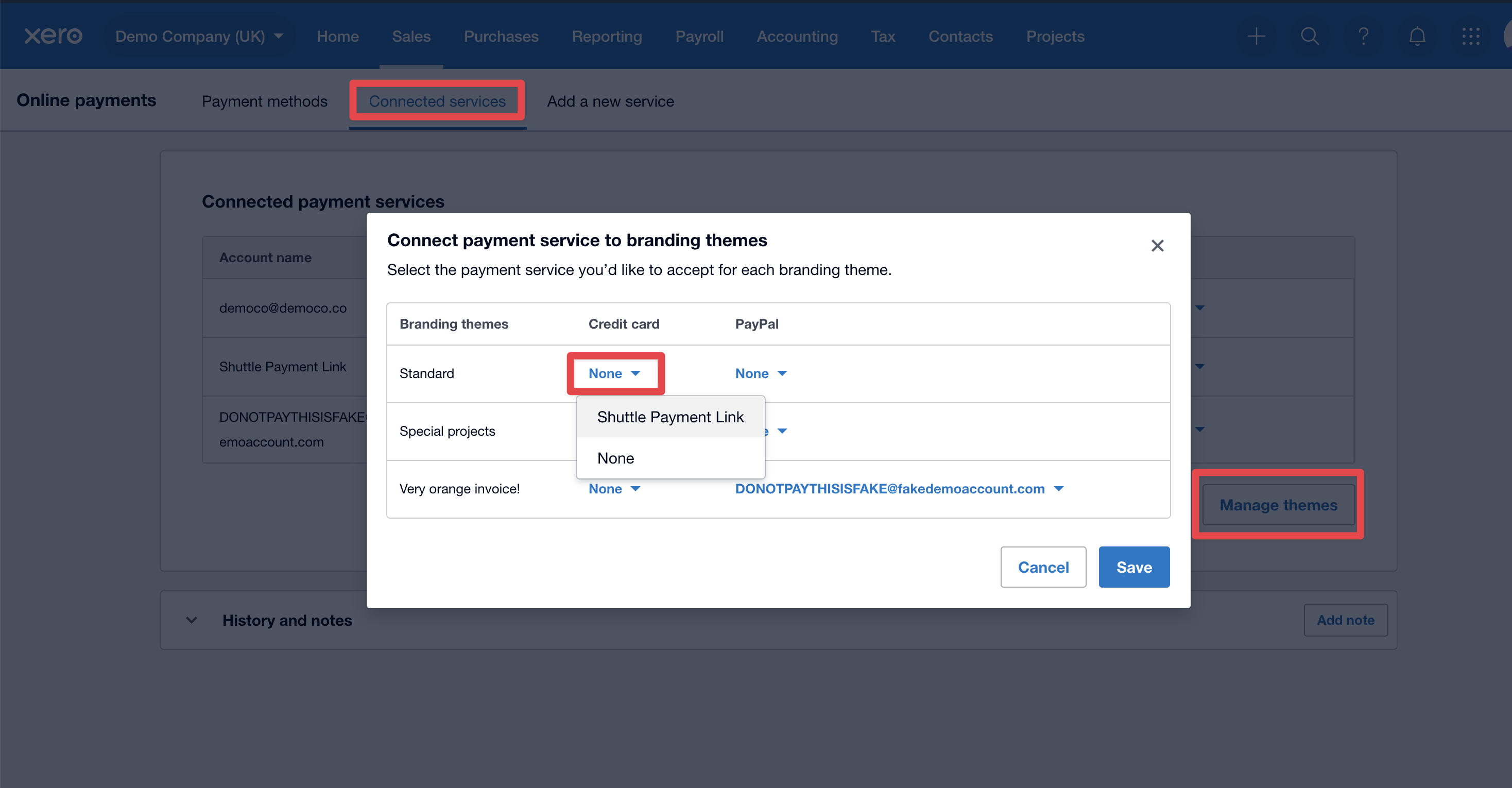
Using Payment Links with Xero Invoices
Creating Invoices with Payment Links
When creating a new invoice:
- If using a theme with Shuttle as the default payment option, it will automatically appear in the online payments section
- For individual invoices, you can manually add the payment option by clicking Manage in the online payments section
- Click Approve to finalize the invoice
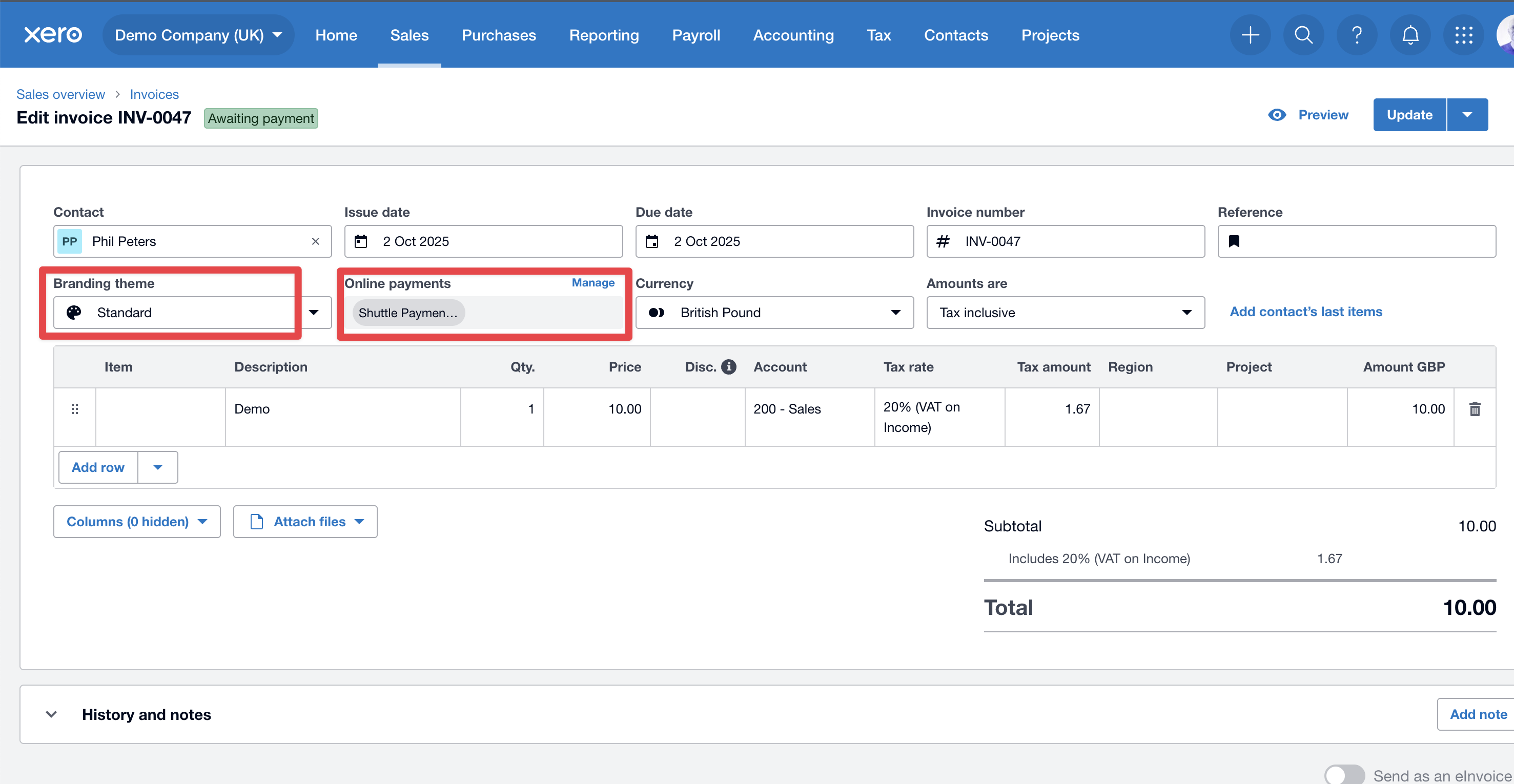
Customer Payment Experience
When customers receive the invoice:
- They click Pay online now to view the invoice online
- Clicking Pay online redirects them to your Shuttle payment link
- The payment form is pre-filled with:
- Invoice number
- Amount due
- Currency
- Customers complete the payment through Shuttle's secure payment form
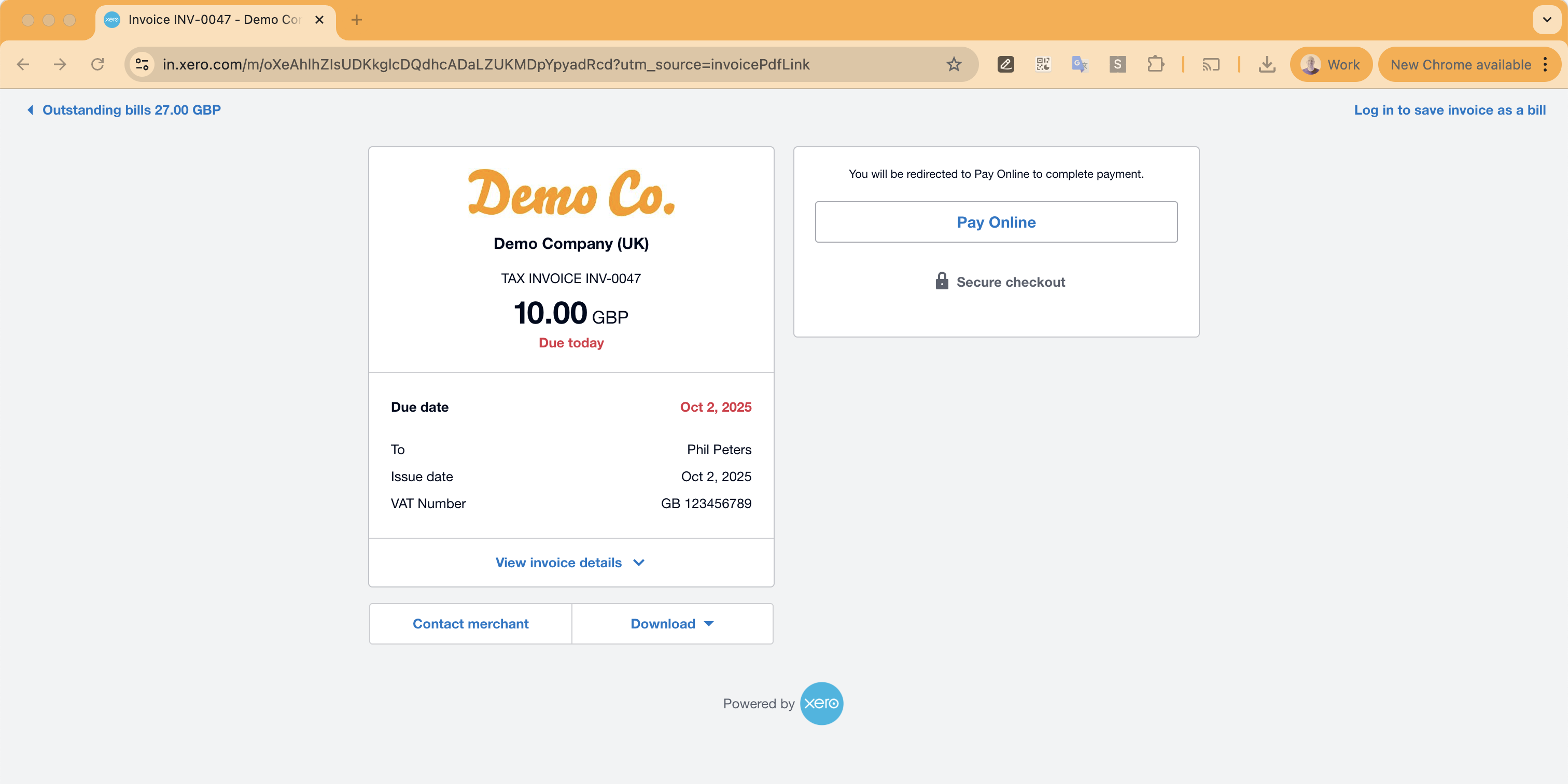
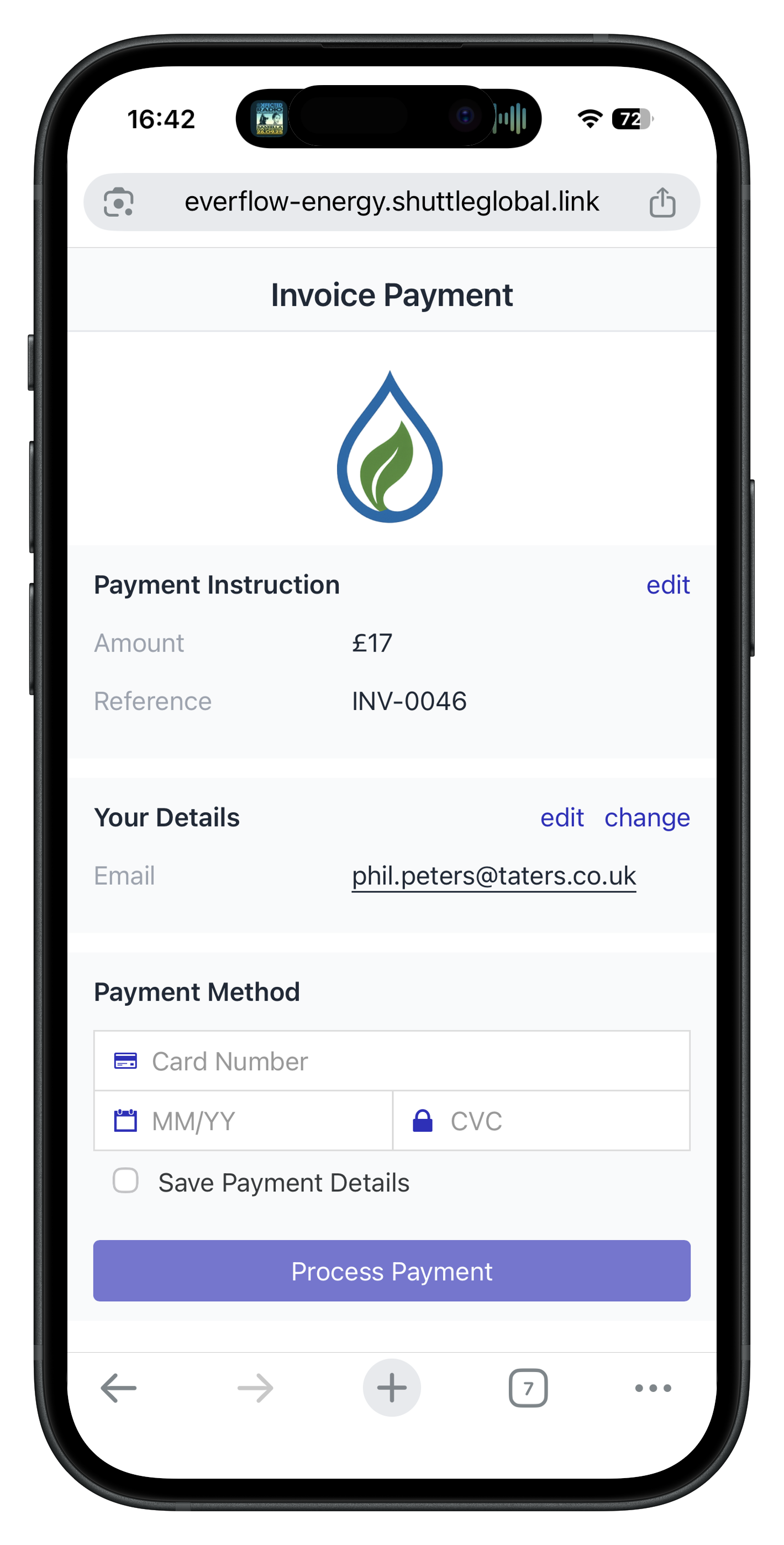
Payment Reconciliation
To track payments made through Shuttle:
- Enable email receipts in your Shuttle payment link settings to receive notification of every payment
- Each receipt includes the payment amount and invoice reference number
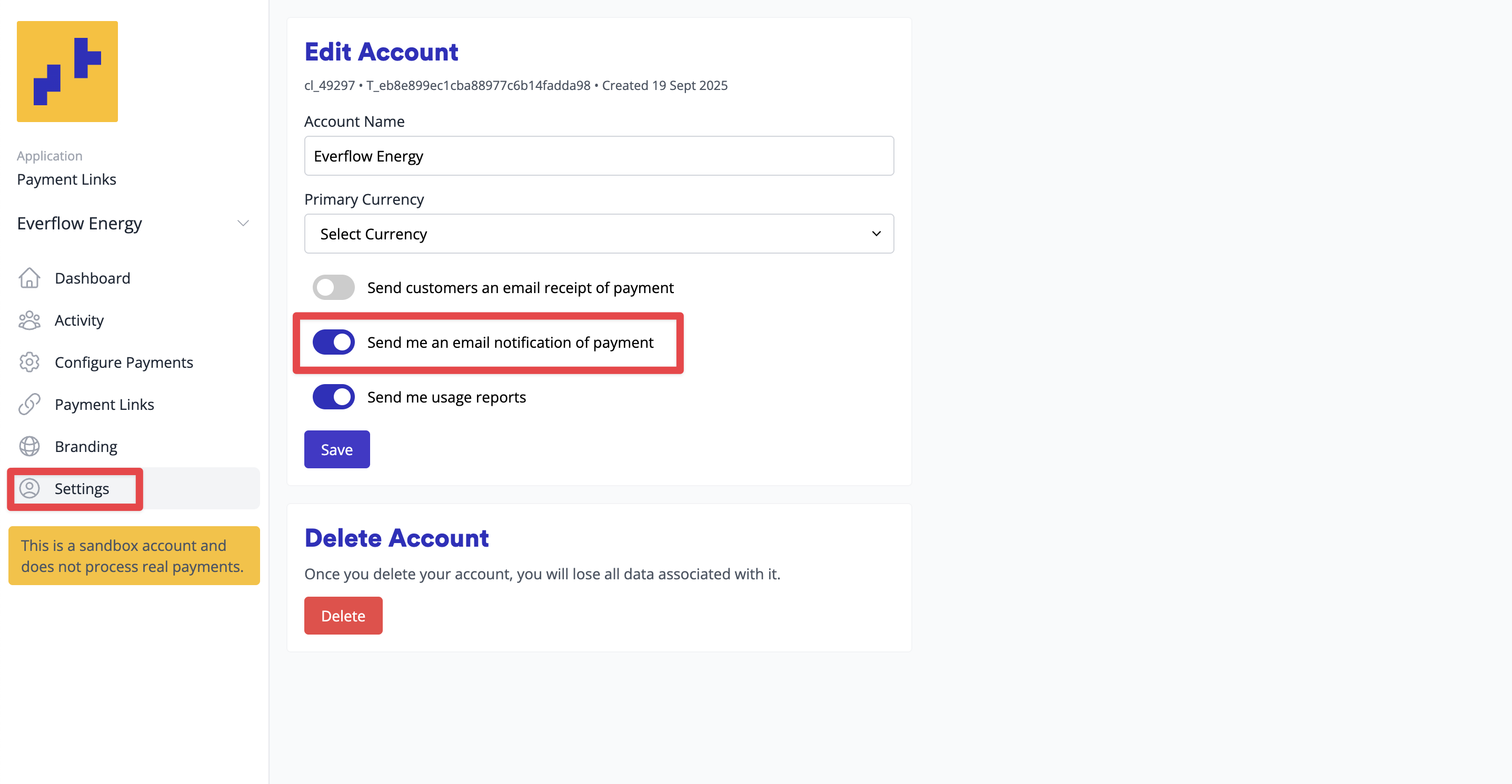
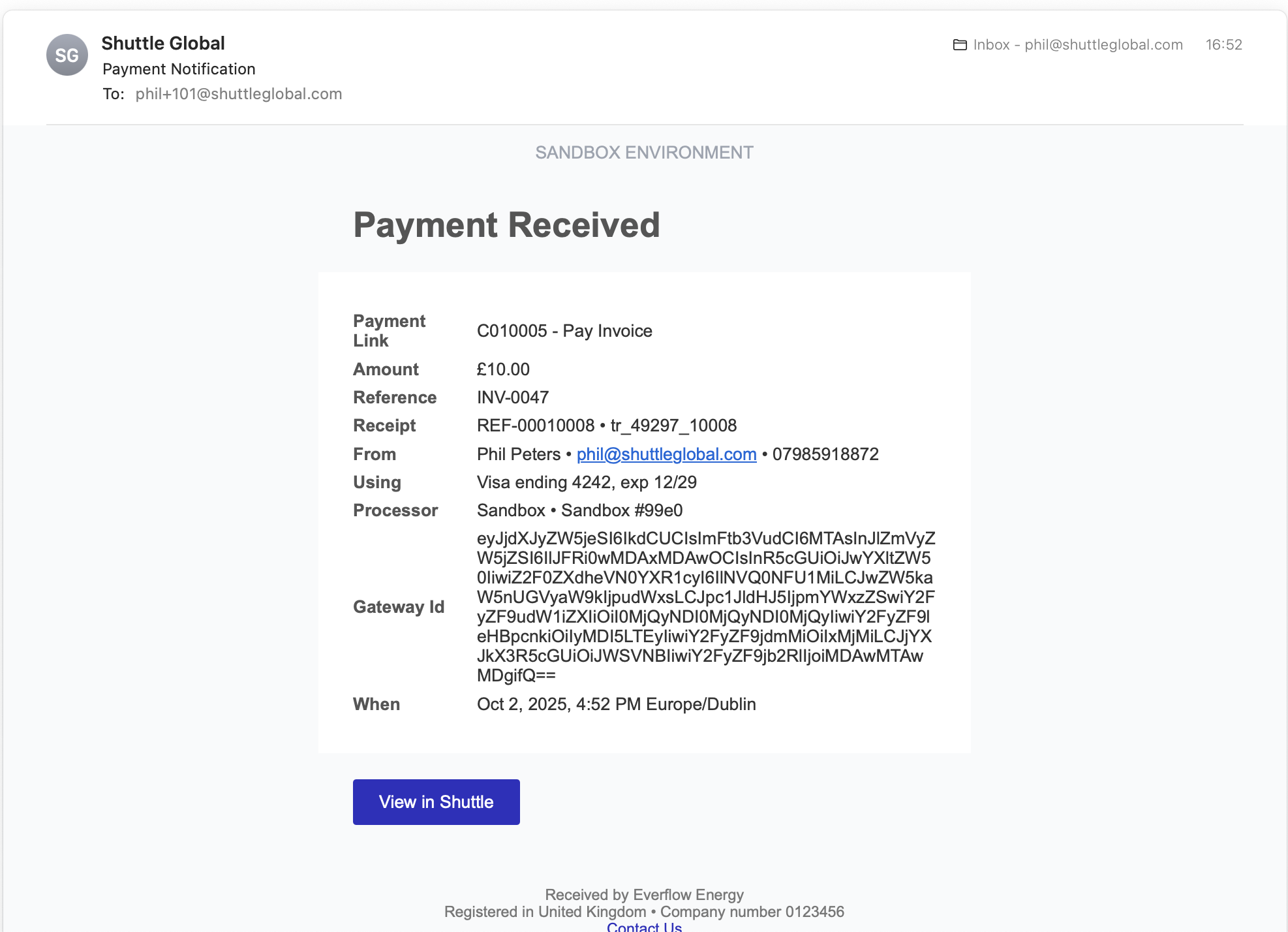
- Reconciliation options:
- Update Xero invoices manually based on email receipts
- Use bank reconciliation to match payments when they appear in your bank feed
- Access the complete payment history through Shuttle's Activity View
The invoice number passed as the reference makes it easy to match payments to the correct Xero invoice.
Updated 3 months ago