Introduction
Shuttle's Twilio integration allows you to accept payments over the phone using Twilio's <Pay> verb. This enables secure payment collection through DTMF (touch-tone) input during phone calls, supporting both credit card and ACH payments.
Overview
The Twilio Pay Connector integration provides:
- DTMF Payment Collection: Accept credit card and ACH payments through phone keypad input
- PCI Compliance: Secure payment handling without storing sensitive card data
- Multiple Payment Methods: Support for credit cards and ACH bank transfers
- Recurring Payments: Set up scheduled and recurring payment plans
- Tokenization: Save payment methods for future use
- Real-time Processing: Immediate payment confirmation during calls
Getting Started
Step 1: Install the Pay Connector
To start accepting payments through Twilio, you'll need to install the Shuttle Pay Connector in your Twilio account.
Enable PCI Mode
- Log into your Twilio account
- Navigate to Voice Settings
- Click "Enable PCI Mode"
- Accept the Terms and Conditions
- Save your settings
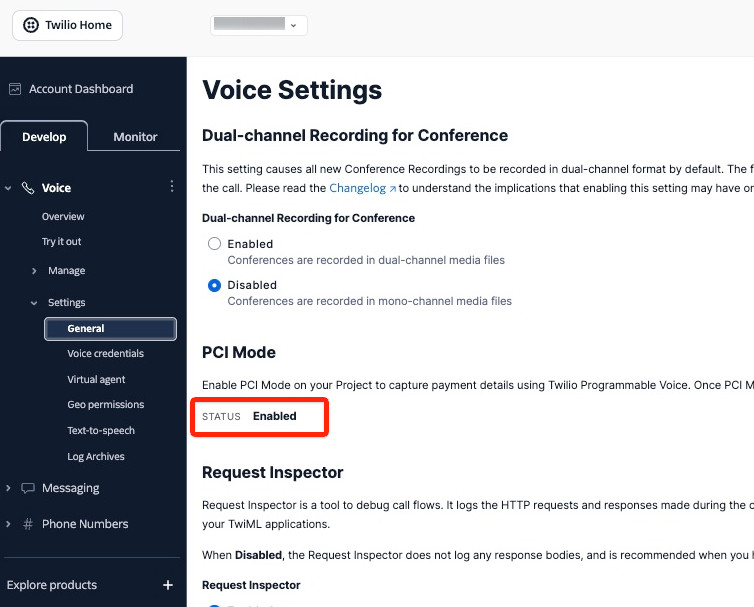
Install Shuttle Pay Connector
- In Twilio Console, enter
<Pay> Connectorsin the "Jump to" search box, or click here - Select the "Shuttle Pay Connector" from the catalog
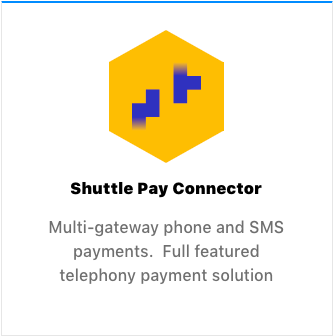
- Configure the connector with these settings:
- Unique Name:
shuttle-pay-connector(or similar - note this for later use) - Username: Your Shuttle instance key
- Password: Your Shuttle secret key
- Unique Name:
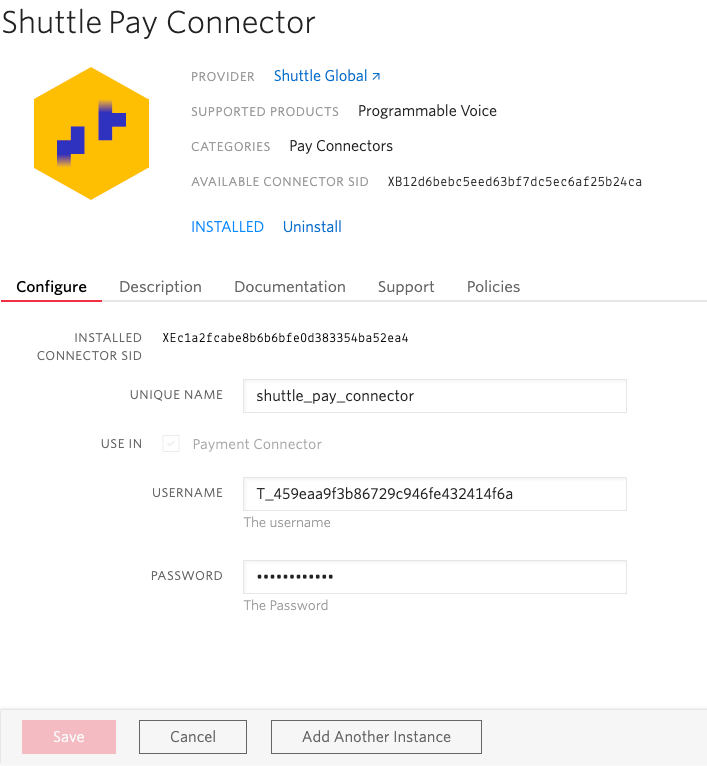
Tip: Take note of the "Unique Name" as you'll need it when implementing the
<Pay>verb in your TwiML.
Step 2: Test Your Configuration
We've created a demo application to help you test your Twilio integration quickly.
Using the Demo App
-
Map a Twilio phone number to our demo webhook URL:
https://[your-host]/demo/shuttle-pay-connector/[instance_key]/[secret_key]/startReplace
/shuttle-pay-connector/with your unique connector name from Step 1. -
Configure your phone number:
- Go to Phone Numbers > Manage > Active Numbers in Twilio Console, or click here
- Set "Voice" > "A Call Comes In" to "Webhook"
- Enter the demo URL and set method to HTTP POST
- Save the configuration
-
Call your configured number and follow the prompts to make a test payment!
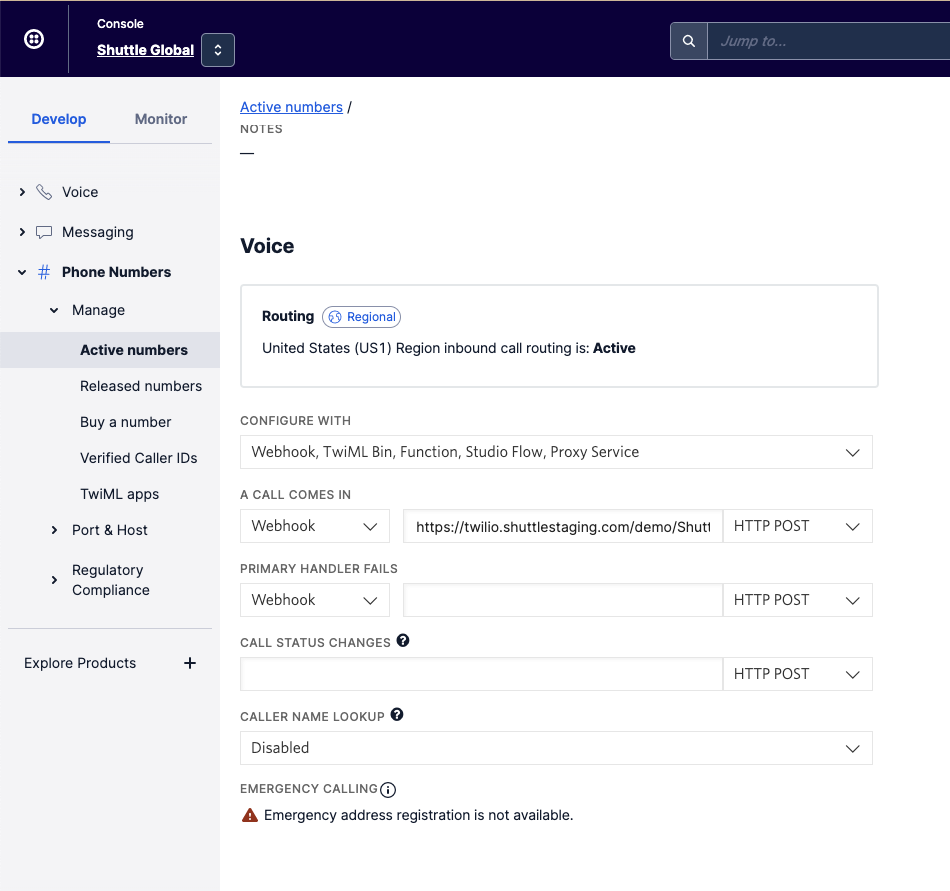
Resources: View the demo app source code or watch the walkthrough video.
Next Steps
Once you've verified your setup with the demo app, you're ready to integrate payments into your own Twilio workflows. Check out our Integration Guide to learn how to:
- Implement the
<Pay>verb in your TwiML - Handle payment responses and errors
- Set up webhooks for payment notifications
- Use the Shuttle API for advanced features like refunds and recurring payments
Updated 4 months ago