Team Management
The Shuttle Merchant Portal supports team collaboration through a comprehensive team management system. This feature allows you to invite multiple users to work together within your organization.
Team Profiles
Shuttle supports three distinct team profiles with different permission levels:
1. Admin (Administrators)
- Full access to all features and settings
- Can configure and control payment options and payment destinations
- Manage team members and permissions
- Complete control over the portal
2. Support Team
- Access to Dashboard and user activity (payment history)
- Can perform merchant operations like issuing refunds and capturing authorizations
- Can access various application-related pages
- Cannot access payment configuration settings
3. Support Read-Only
- View access to Dashboard and user activity
- Can view but cannot modify any data
- Cannot issue refunds, capture payments, or edit accounts
- Ideal for support staff who need visibility without modification rights
Setting Up Teams
Teams is a paid feature. When enabled on your account, you'll see a "Teams" option when logged in under an organization.
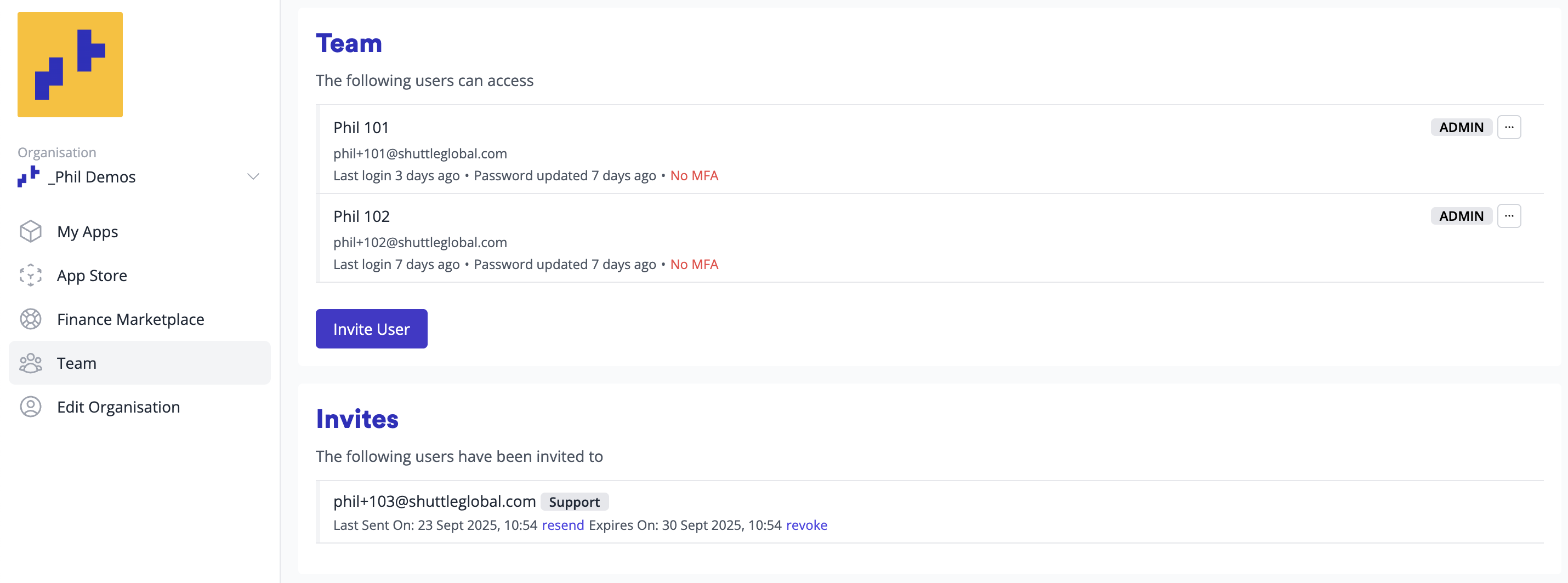
Managing Multiple Teams
Team management is controlled at the organization level. To manage different user groups:
- Create separate organizations for different parts of your business
- Each organization can have its own team structure
- Each Shuttle account must belong to one organization only
- Example: If you have UK and US operations, create:
- "My Business UK" organization for UK team members
- "My Business US" organization for US team members
- Users would need different accounts for each organization
Inviting Team Members
To add team members to your organization:
- Access the Teams section in your organization
- Click "Invite User"
- Enter the new user's email address
- Select the appropriate role profile (Admin, Support Team, or Support Read-Only)
- Send the invitation
The invited user will:
- Receive an email invitation
- Create a Shuttle account (if they don't have one)
- Accept the invitation to join your team
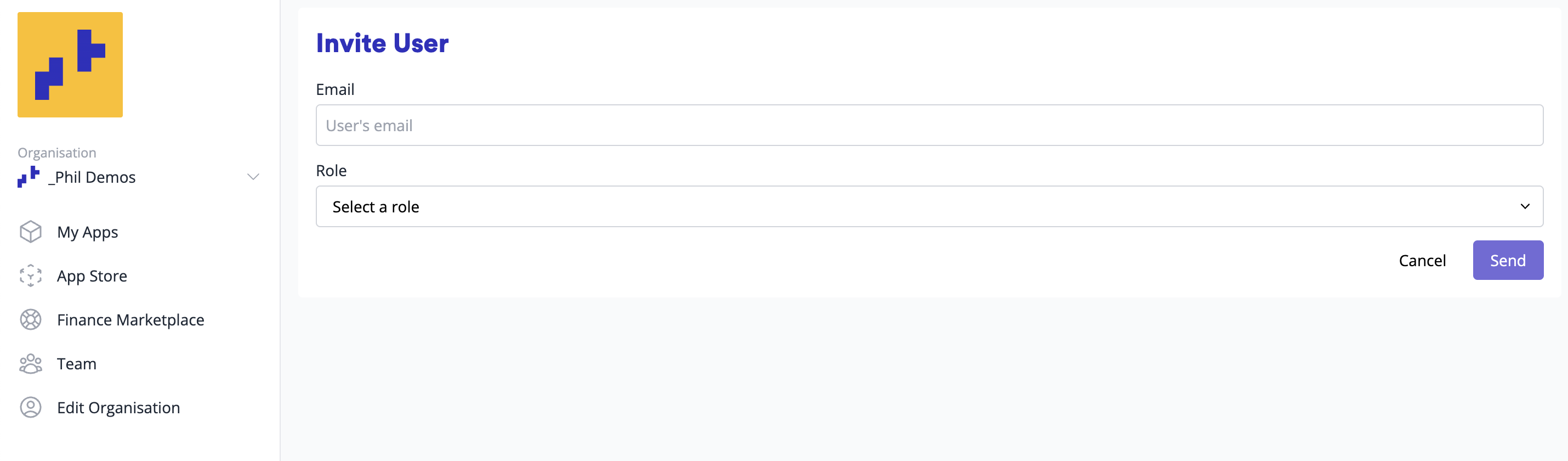
User Licensing
Shuttle's payment plans are typically charged on a per-user basis. You'll need sufficient user licenses to invite team members. If you exceed your number of user licenses, you'll be prompted to update licenses when logging in to the merchant portal.
If your billing supports dynamic updating (the default), you don't need to pre-purchase a sufficient number of licenses. We'll automatically update the license count once daily based on your actual team size, allowing you to add users as needed without manual license management.
Enterprise Security Controls
For organizations with advanced security and compliance requirements, Shuttle's Enterprise plan offers policy-based access controls that can be enforced at the organizational level. These controls ensure consistent security posture across your entire team without relying on individual user compliance.
To access these features, will will need to be on an enterprise plan, you can enable them in the "Edit Organisation" page.
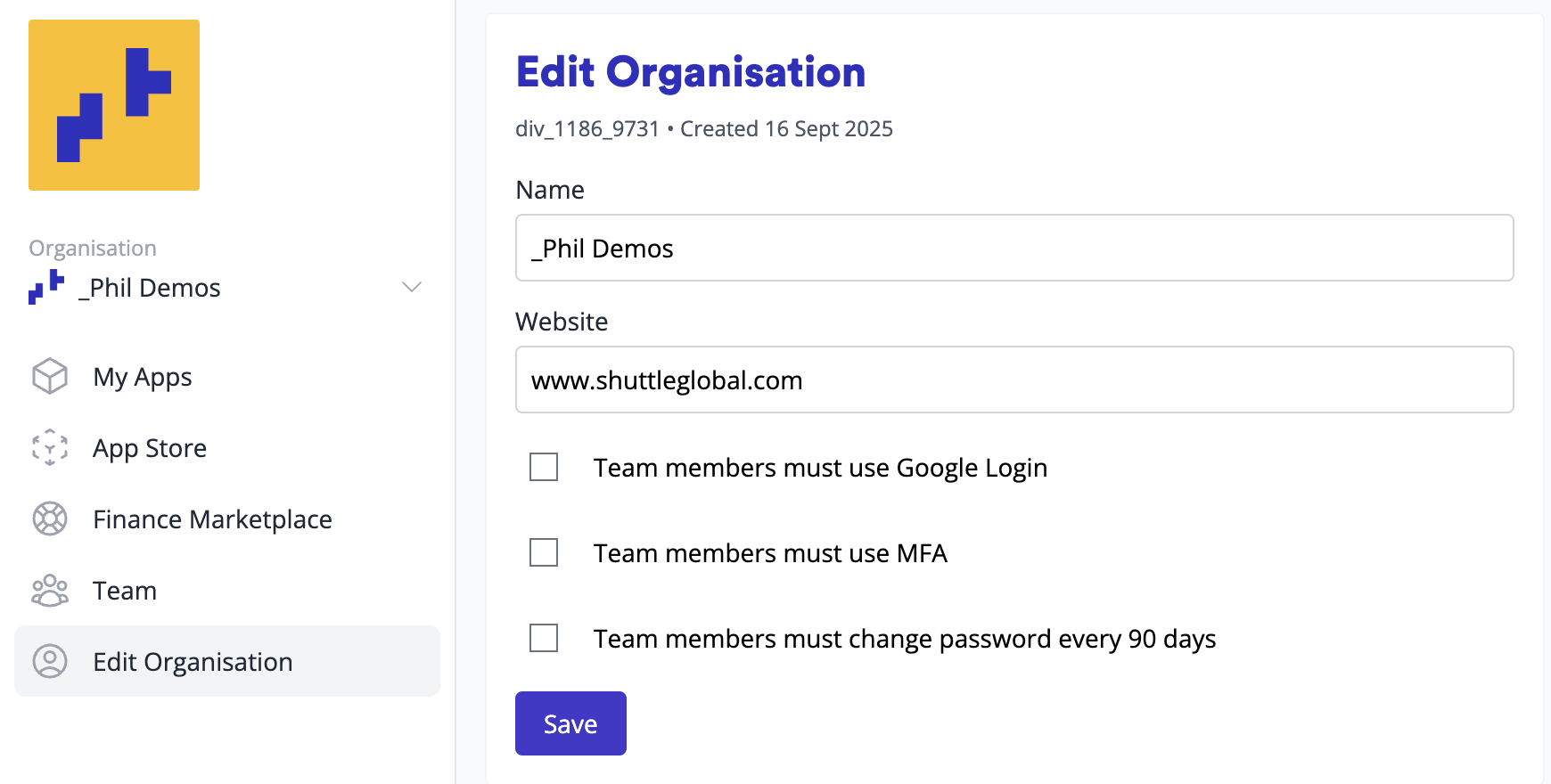
Federated Authentication (Google Workspace Integration)
Enforce single sign-on through Google Workspace to maintain centralized identity management. When enabled:
- Team members must authenticate using their corporate Google account
- Access is automatically revoked when users are removed from Google Workspace
- Eliminates orphaned accounts and ensures immediate deprovisioning
- Provides audit trail through Google Workspace logs
Mandatory Multi-Factor Authentication
Enforce MFA requirements at the organizational level to meet compliance frameworks such as SOC 2, PCI DSS, and ISO 27001. This control:
- Prevents access to organizational resources without active MFA
- Applies to all team members regardless of role
- Cannot be bypassed or disabled by individual users
- Significantly reduces risk of unauthorized access from compromised credentials
Password Rotation Policy
Implement mandatory 90-day password rotation to align with security best practices and compliance requirements:
- Automatically enforces password changes every 90 days
- Blocks access until password requirements are met
- Maintains password history to prevent reuse
- Ensures ongoing credential hygiene across your organization
These enterprise controls provide security teams with the governance tools necessary to:
- Meet regulatory compliance requirements
- Implement defense-in-depth strategies
- Maintain consistent security policies across all users
- Reduce reliance on user behavior for security posture
- Generate compliance reports for auditors
Contact our sales team to discuss enabling these enterprise security features for your organization.
Updated 3 months ago